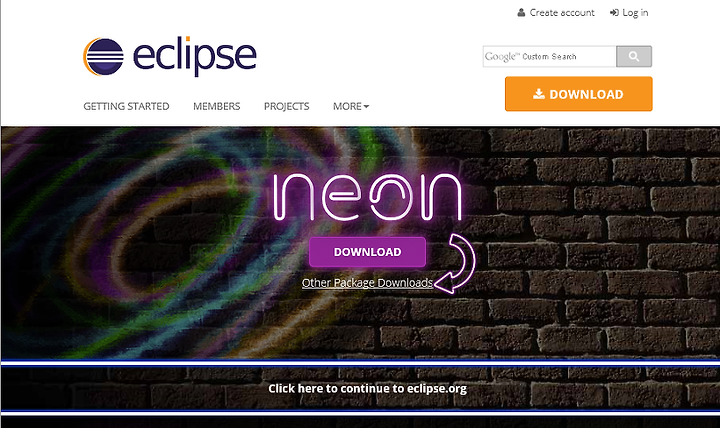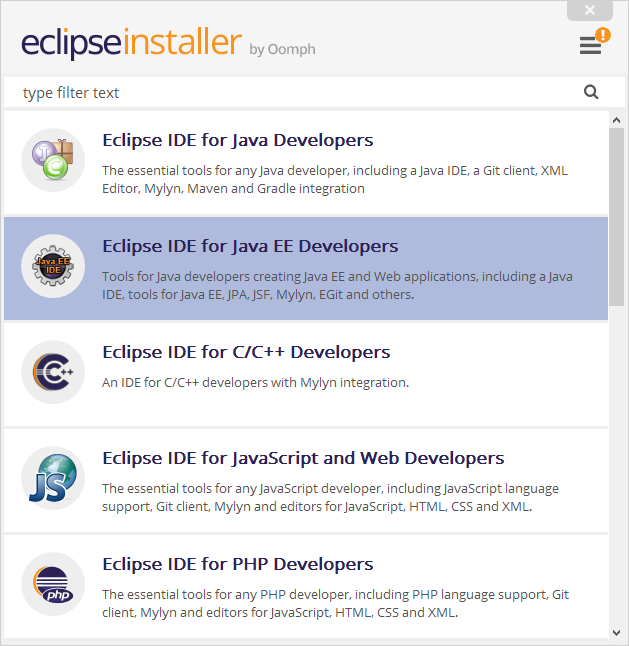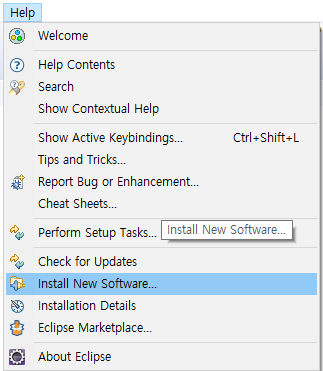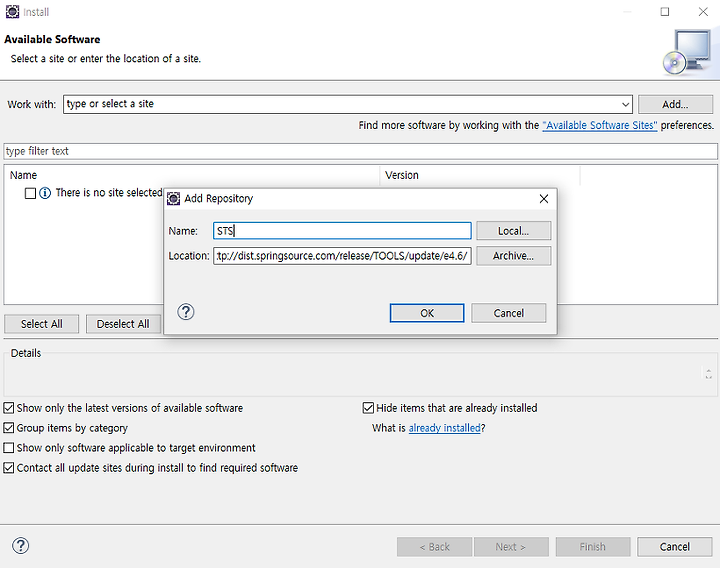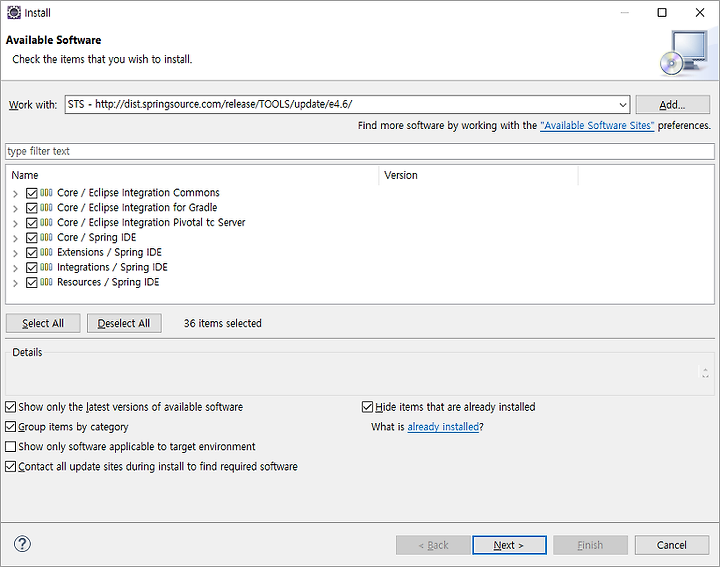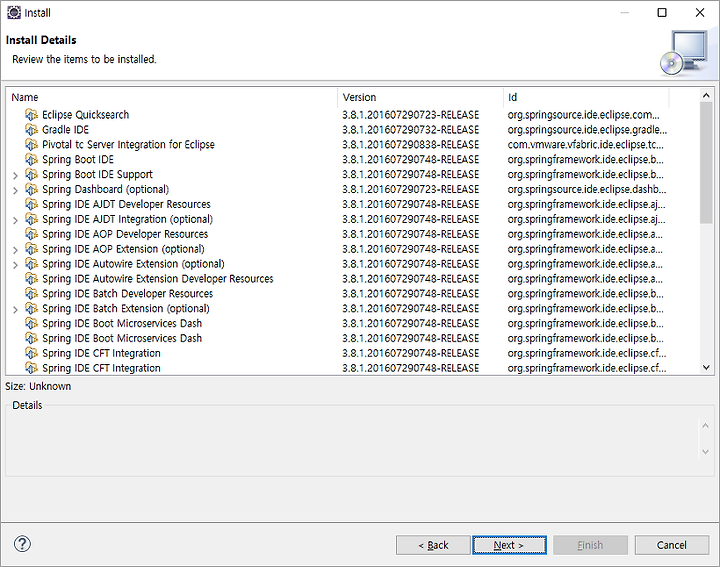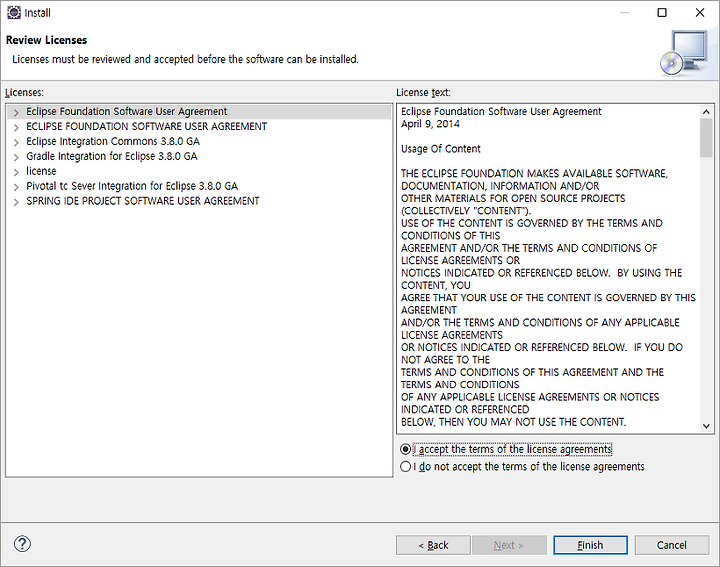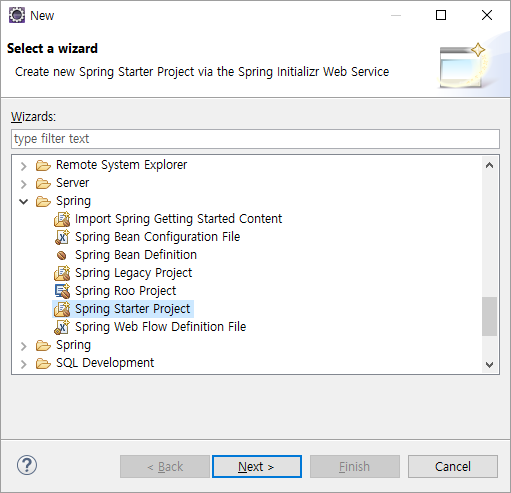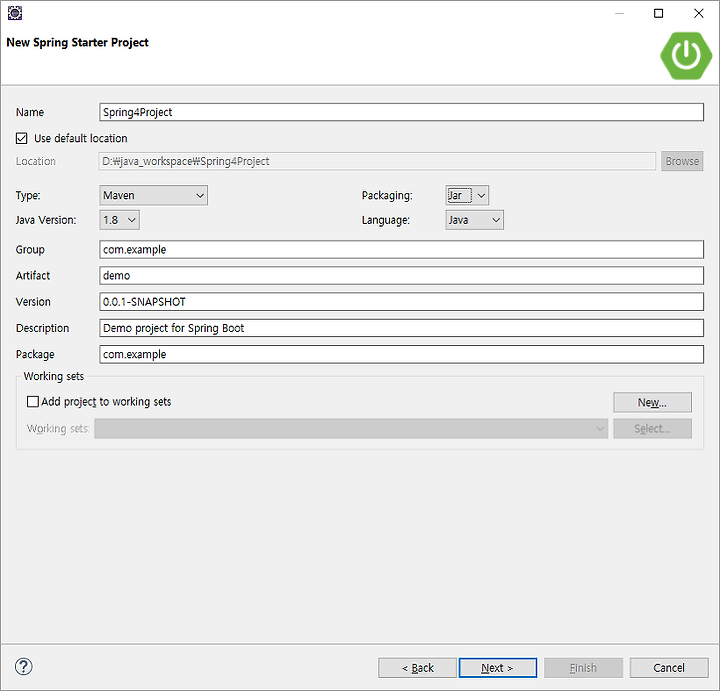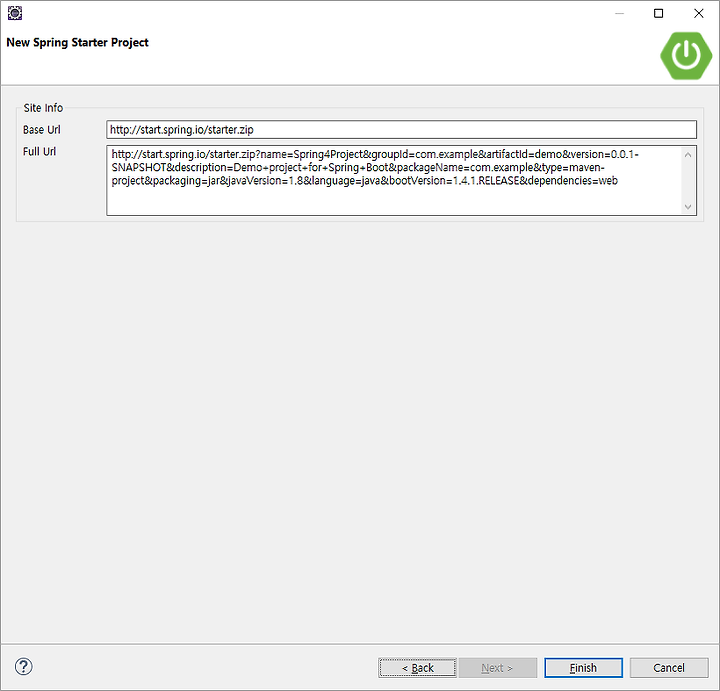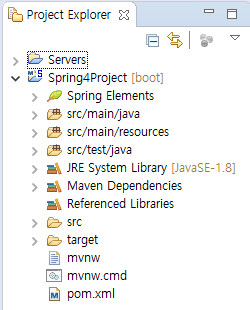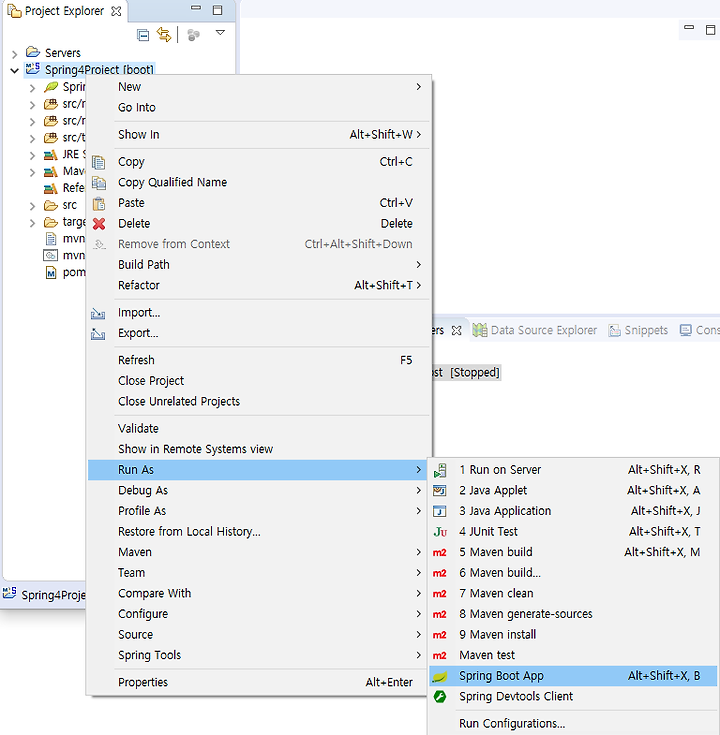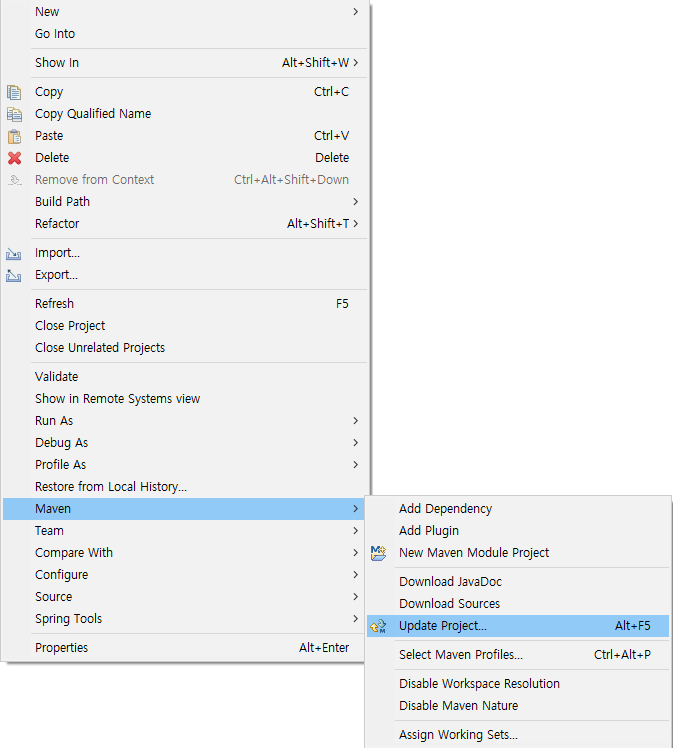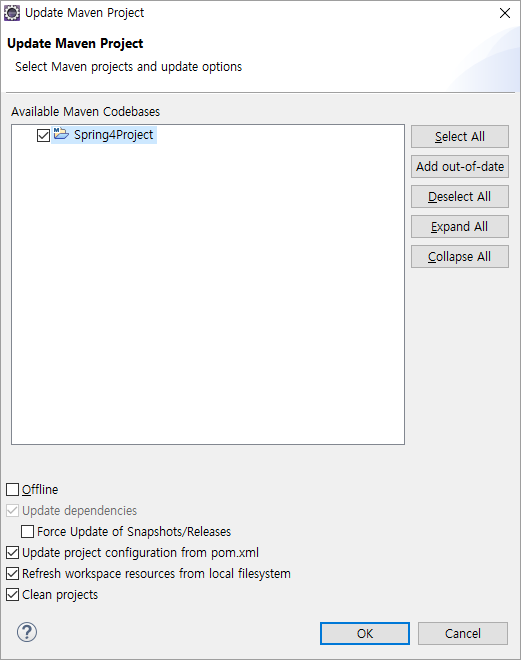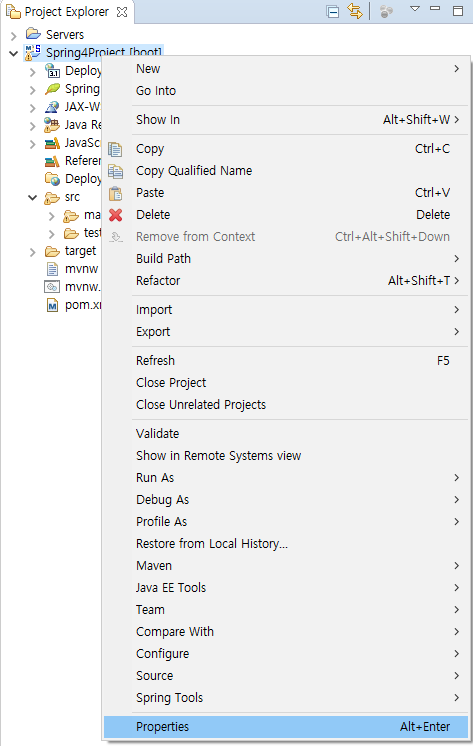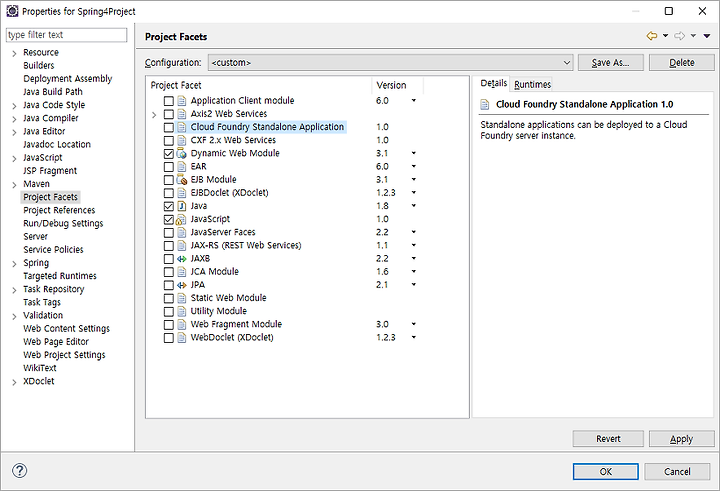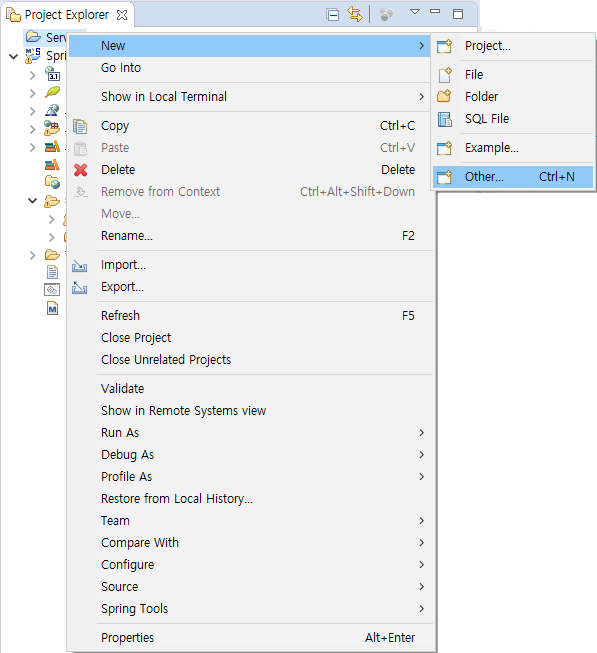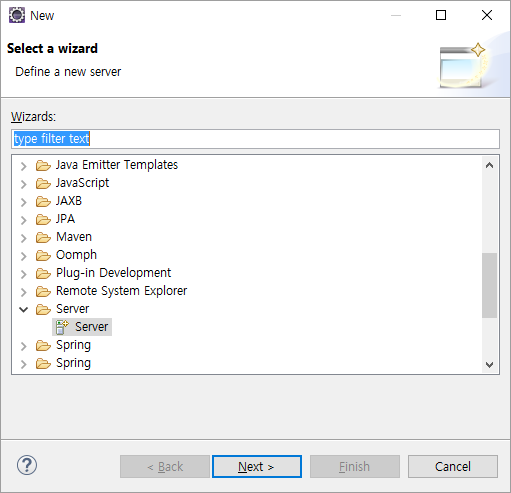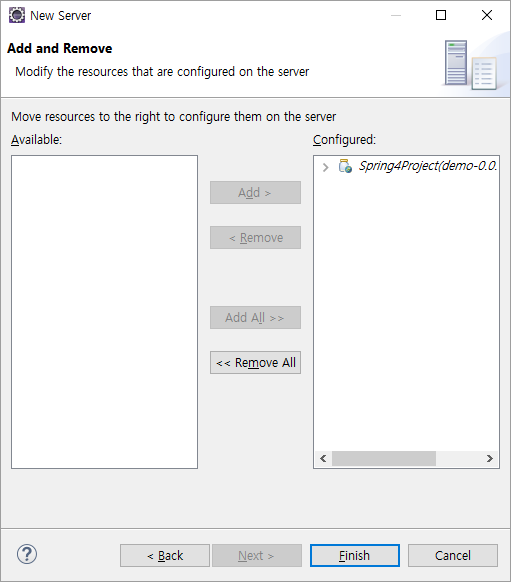Java/Spring
Eclipse (Neon)에 Spring 4 설치
조영래
2016. 9. 30. 15:54
1. Eclipse 설치
1.1. https://eclipse.org/ 에서 다운로드 한다
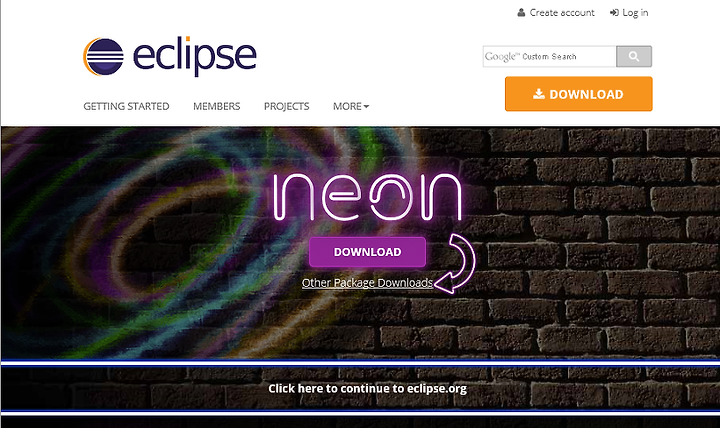
1.2 Eclipse IDE for Java EE Developers 를 설치 한다
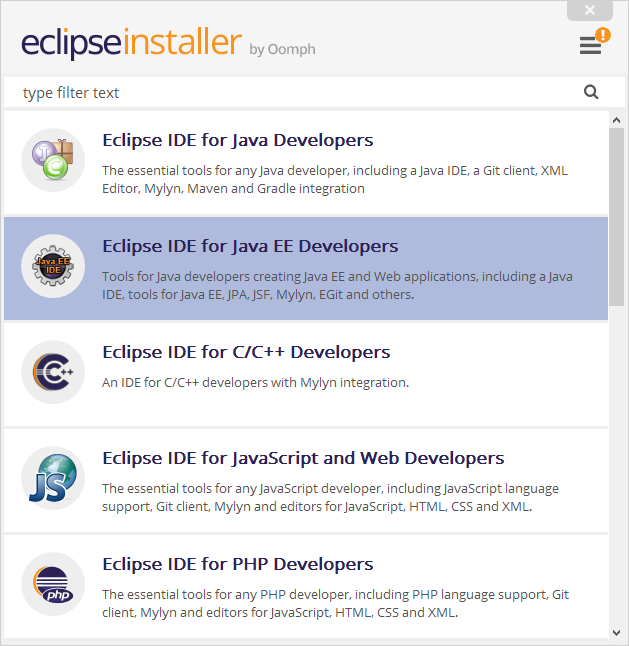


2. STS Plug-in 설치
2.1. http://dist.springsource.com/release/TOOLS/update/e4.6/ Location으로 설치하자
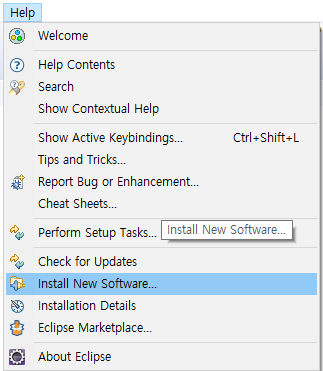
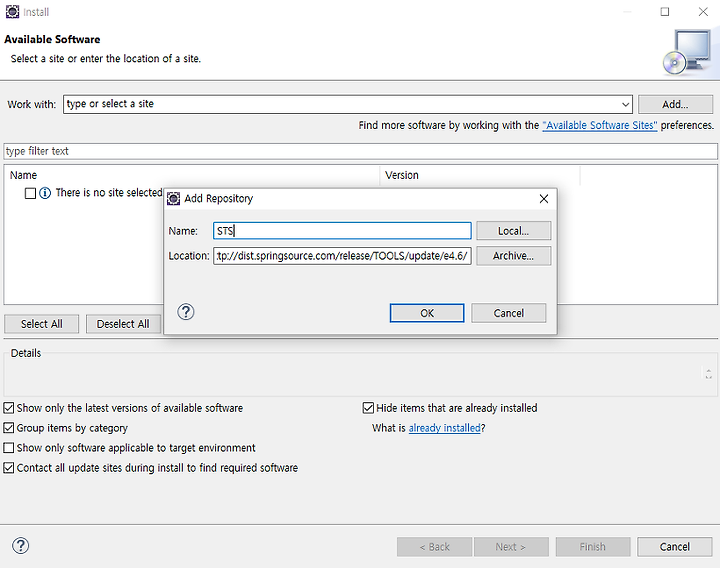
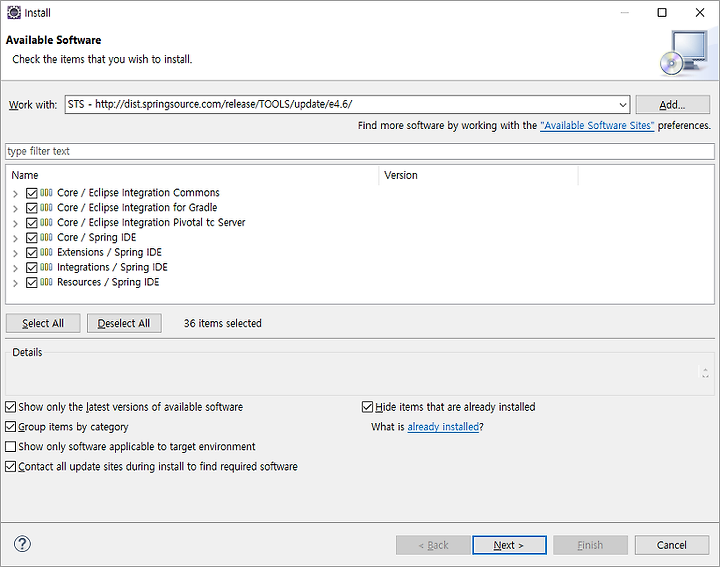
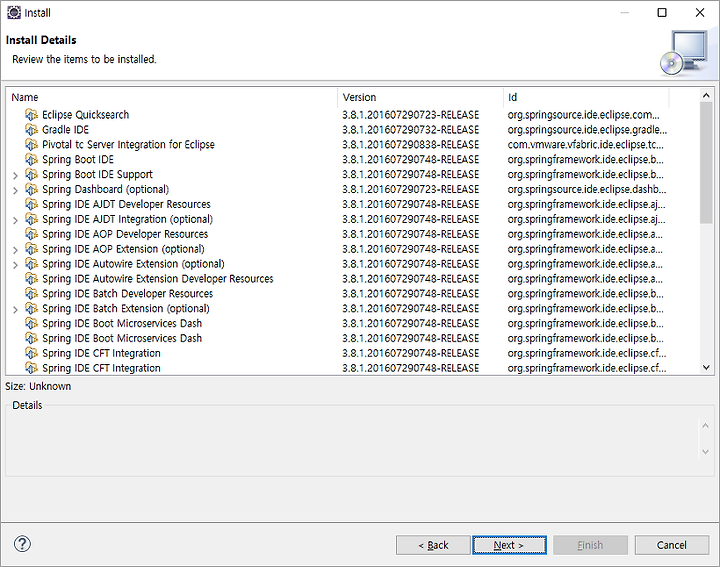
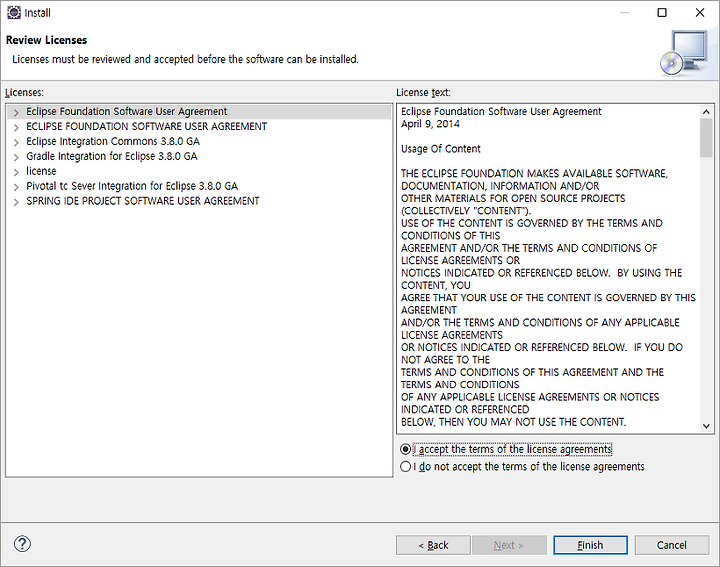
3. Spring 프로젝트 생성
3.1. File - New - Other 를 클릭한다

3.2. Spring Starter Project 를 선택한다
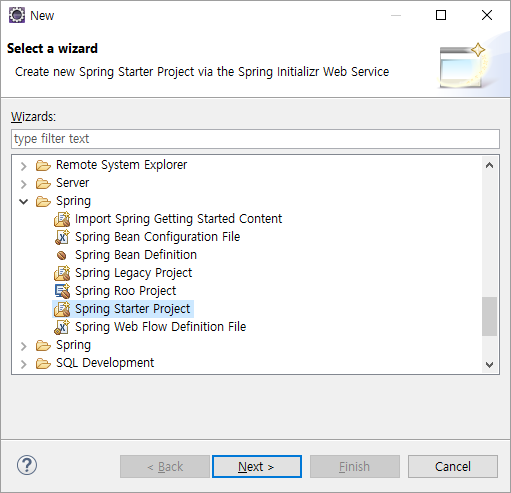
3.3. 원하는 정보를 입력 한다 ( 아직 Gradle에 익숙하지 않아서 그냥 Maven으로 선택)
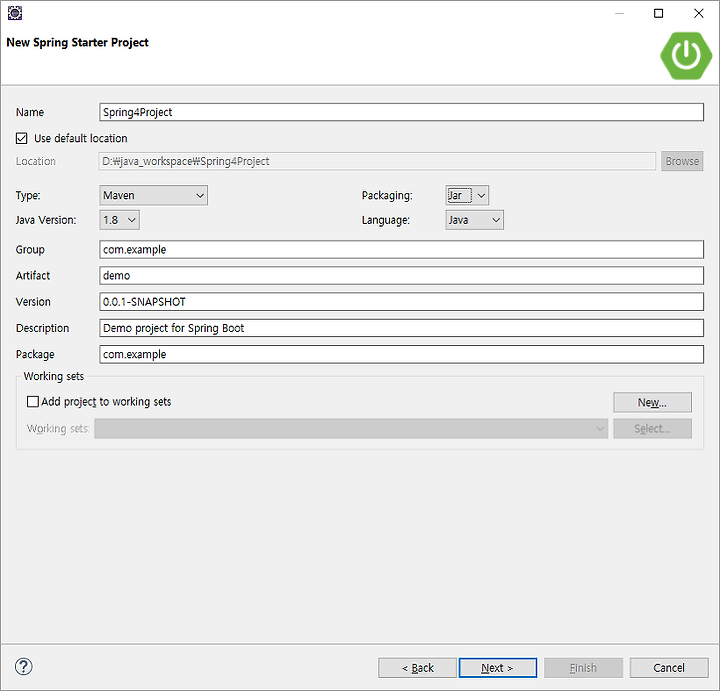
3.4. 많은 옵션들이 존재한다. 향후에 필요한 옵선을 선택하도록 하고 기본적으로 Web 만 선택한다

3.5. Spring 사이트에 접속해서 프로젝트 소스를 만들어 가져오는 것 같다. 그냥 Finish 를 클릭하자
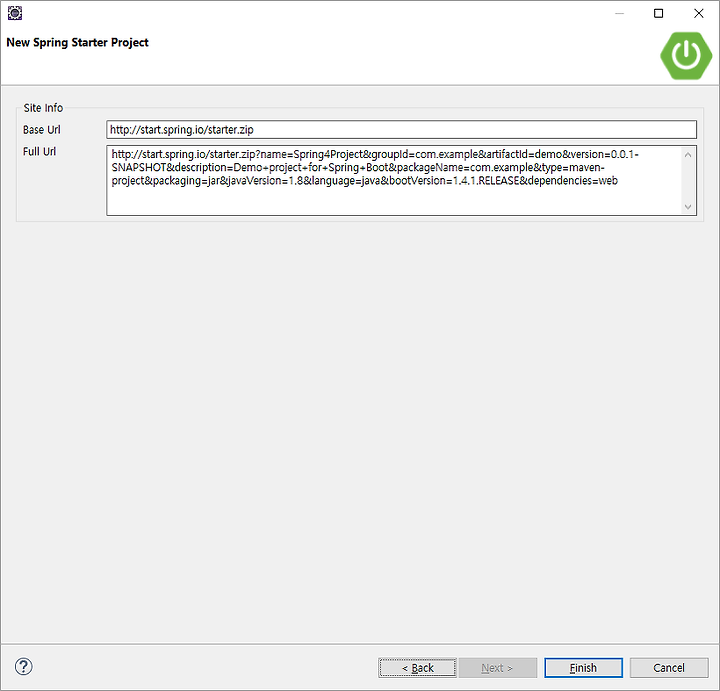
3.6. 생성된 구조이다. 이제 Spring 4를 사용하여 개발 하면 된다
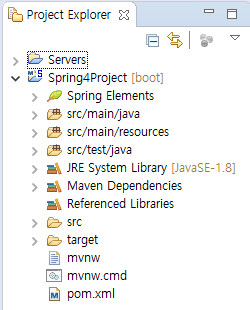
4. Spring Boot 프로젝트를 War 생성하여 외부 Tomcat에 Deploy 하기
- (참고) Spring Boot 는 기본적으로 내부 Tomcat이 들어가 있다. Run As - Spring Boot App 를 클릭하면 단독으로 실행된다
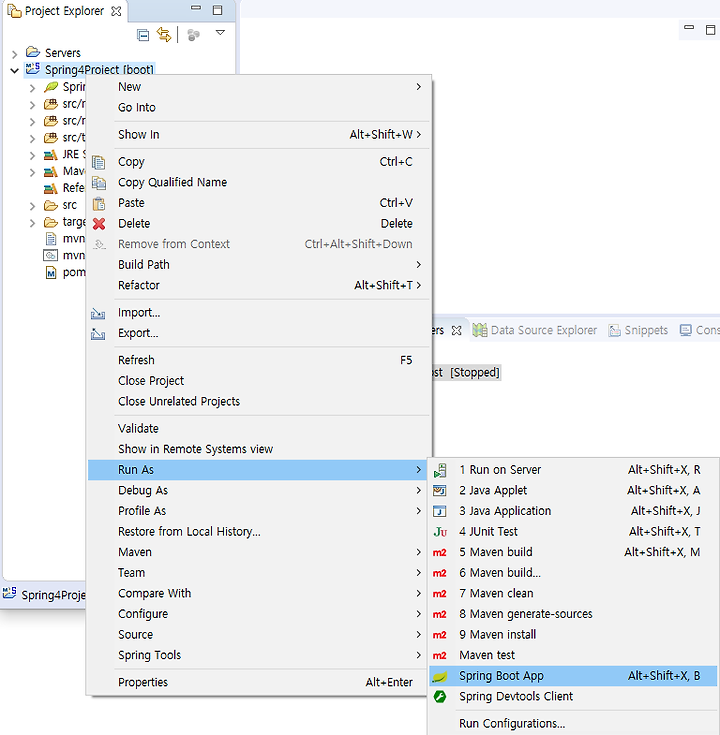
4.1. 자신이 명명한 Application 클래스를 아래와 같이 수정한다 (붉은 색으로 되어 있는 글자)

package com.example;
import org.springframework.boot.SpringApplication;
import org.springframework.boot.autoconfigure.SpringBootApplication;
import org.springframework.boot.builder.SpringApplicationBuilder;
import org.springframework.boot.web.support.SpringBootServletInitializer;
@SpringBootApplication
public class Spring4ProjectApplication extends SpringBootServletInitializer{
public static void main(String[] args) {
SpringApplication.run(Spring4ProjectApplication.class, args);
}
@Override
protected SpringApplicationBuilder configure(SpringApplicationBuilder application) {
return application.sources(Spring4ProjectApplication.class);
}
} |
4.2. pom.xml 을 아래와 같이 수정한다 (붉은 색으로 되어 있는 글자)
<?xml version="1.0" encoding="UTF-8"?>
<project xmlns="http://maven.apache.org/POM/4.0.0" xmlns:xsi="http://www.w3.org/2001/XMLSchema-instance"
xsi:schemaLocation="http://maven.apache.org/POM/4.0.0 http://maven.apache.org/xsd/maven-4.0.0.xsd">
<modelVersion>4.0.0</modelVersion>
<groupId>com.example</groupId>
<artifactId>demo</artifactId>
<version>0.0.1-SNAPSHOT</version>
<packaging>war</packaging>
<name>Spring4Project</name>
<description>Demo project for Spring Boot</description>
<parent>
<groupId>org.springframework.boot</groupId>
<artifactId>spring-boot-starter-parent</artifactId>
<version>1.4.1.RELEASE</version>
<relativePath/> <!-- lookup parent from repository -->
</parent>
<properties>
<project.build.sourceEncoding>UTF-8</project.build.sourceEncoding>
<project.reporting.outputEncoding>UTF-8</project.reporting.outputEncoding>
<java.version>1.8</java.version>
</properties>
<dependencies>
<dependency>
<groupId>org.springframework.boot</groupId>
<artifactId>spring-boot-starter-web</artifactId>
</dependency>
<dependency>
<groupId>org.springframework.boot</groupId>
<artifactId>spring-boot-starter-tomcat</artifactId>
<scope>provided</scope>
</dependency>
<dependency>
<groupId>org.springframework.boot</groupId>
<artifactId>spring-boot-starter-test</artifactId>
<scope>test</scope>
</dependency>
</dependencies>
<build>
<plugins>
<plugin>
<groupId>org.springframework.boot</groupId>
<artifactId>spring-boot-maven-plugin</artifactId>
</plugin>
</plugins>
</build>
</project> |
4.3. 저장 이후에는 에러가 나온다. Maven - Update Project 를 클릭 하자
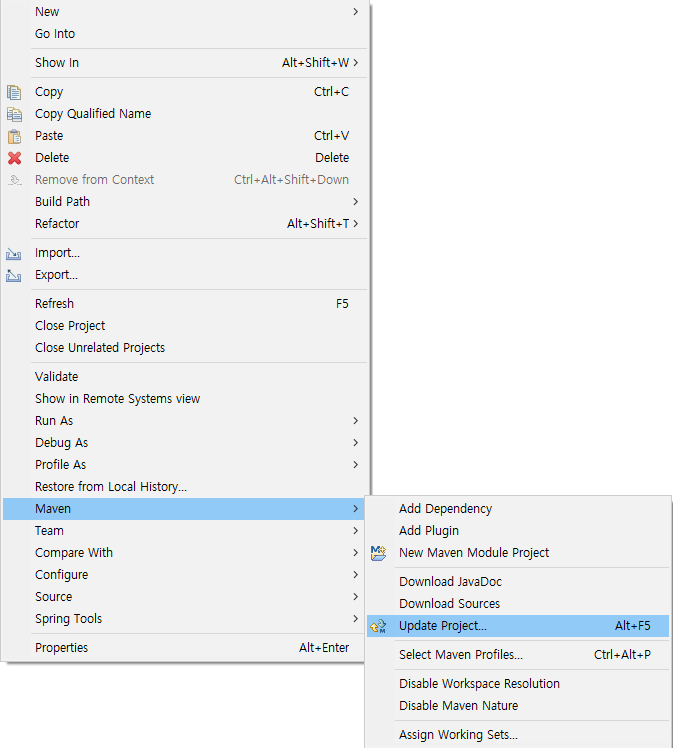
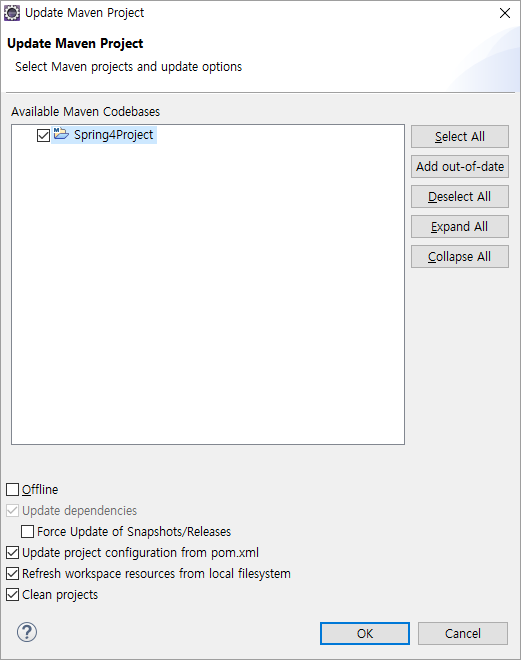
4.4. Server에 Deploy 하기 위하여 먼저 작업 할 것이 있다. 바로 Cloud Foundry Standalone Application 를 해제 해야 된다는 것이다
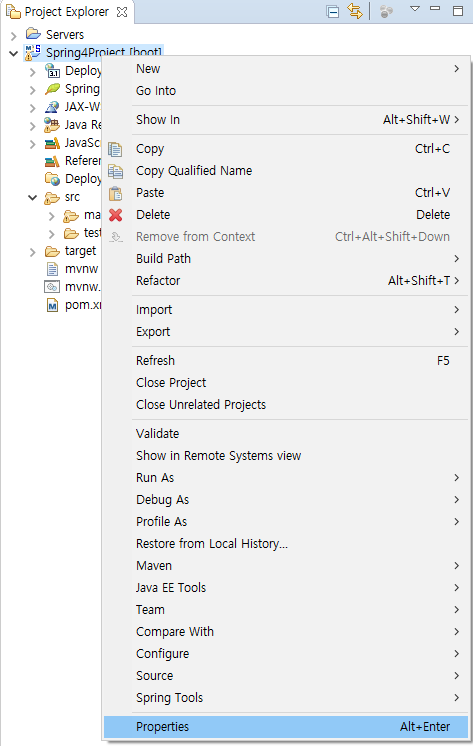
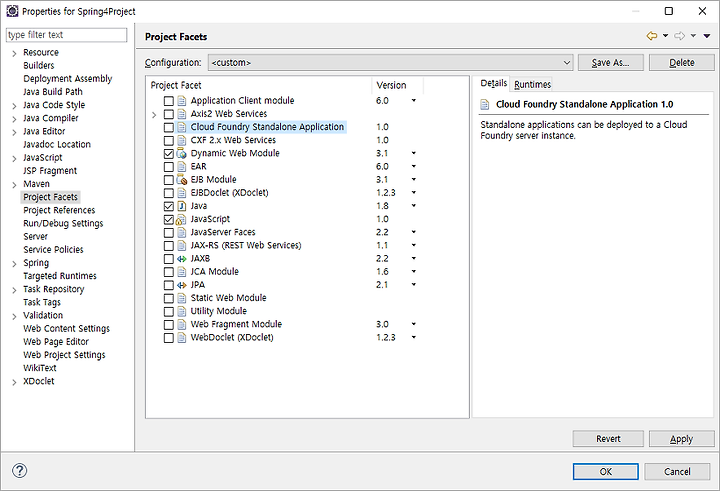
4.5. Server 생성하여 Deploy 하자
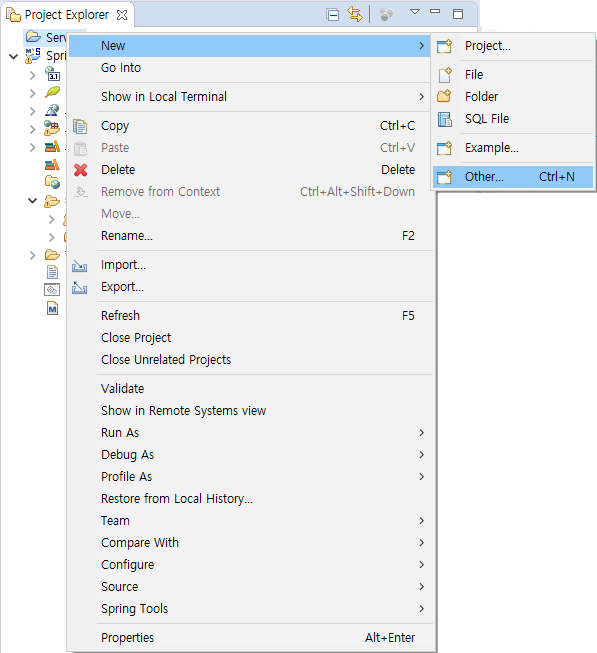
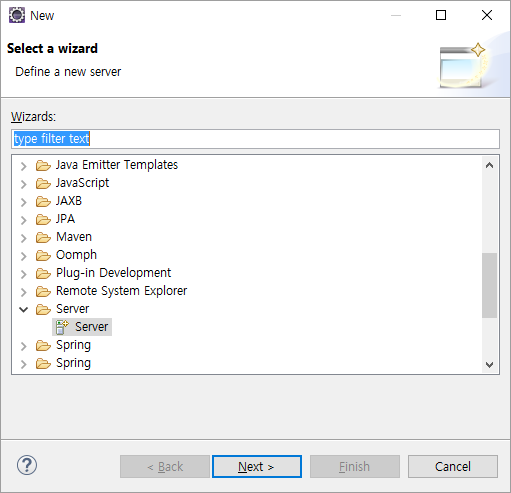

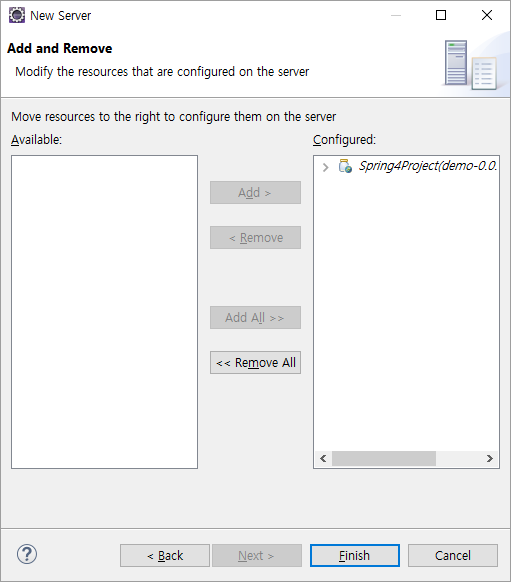
4.6. 이제 완료 되었다. Spring Boot 개발은 아래 링크를 참조하자
- http://docs.spring.io/spring-boot/docs/current/reference/htmlsingle/